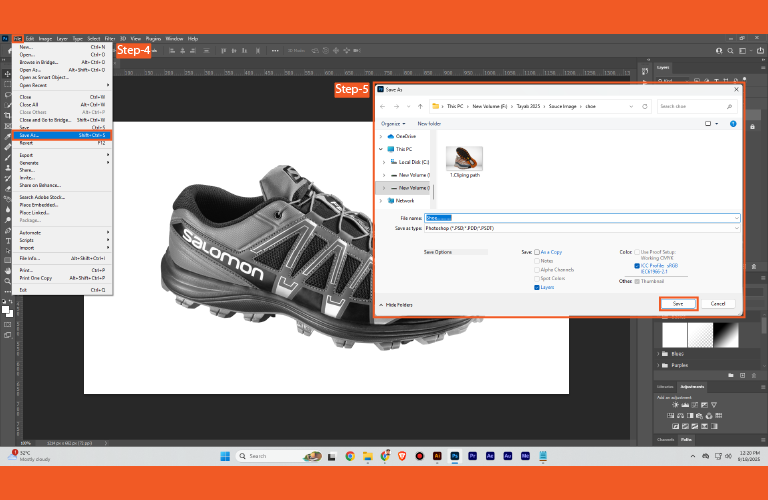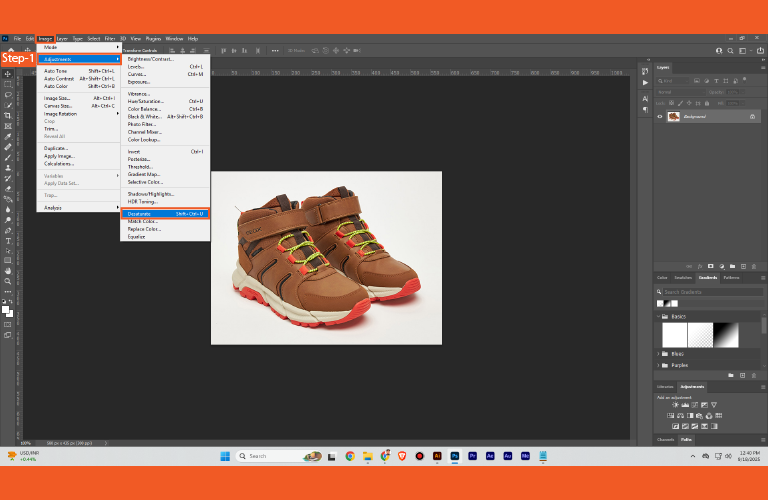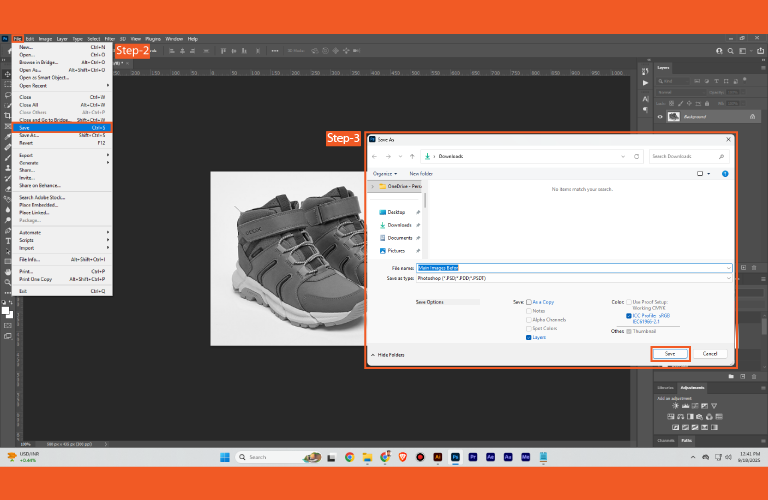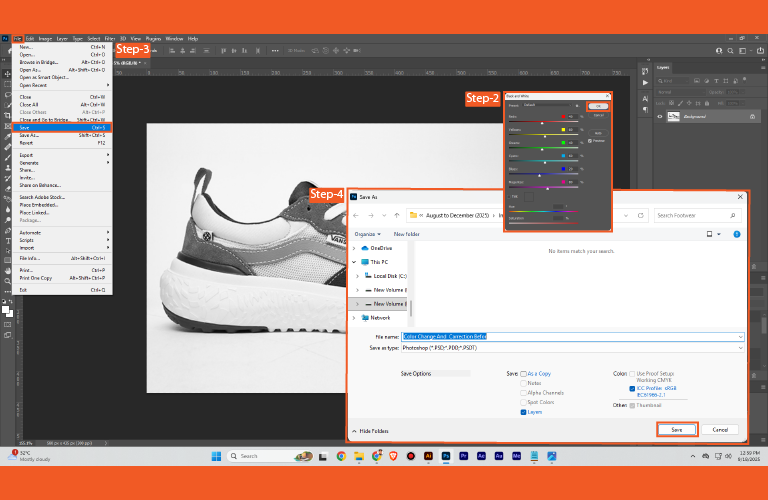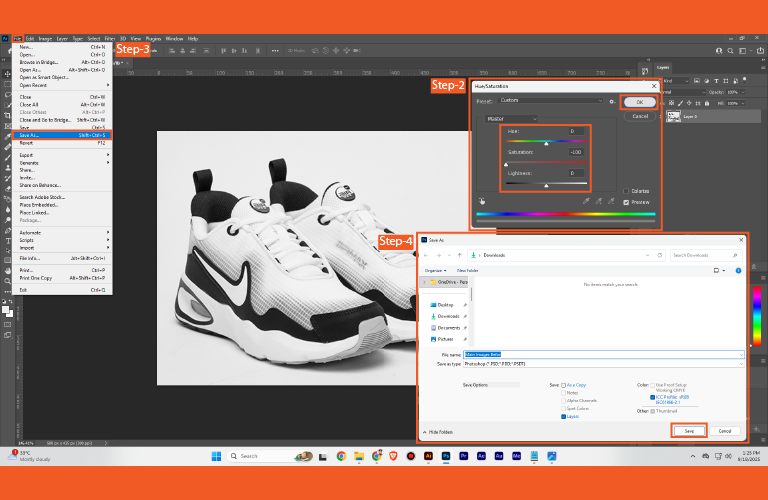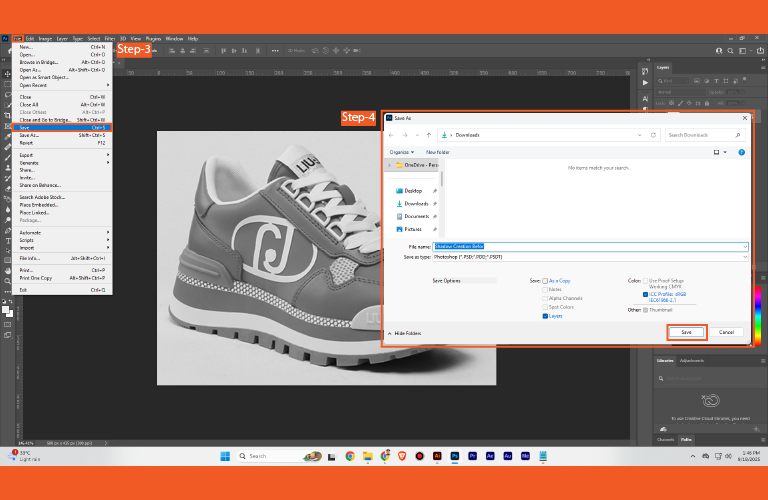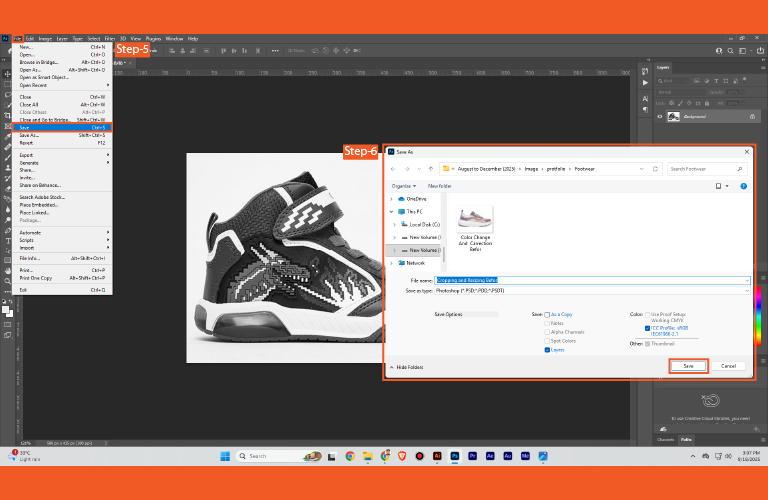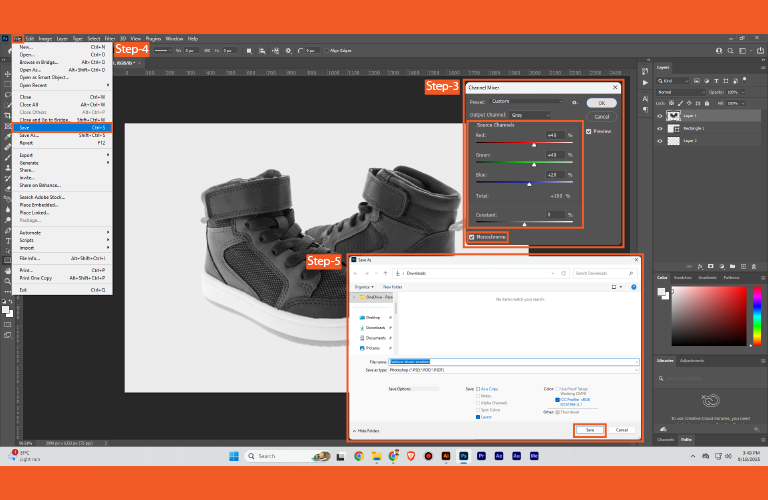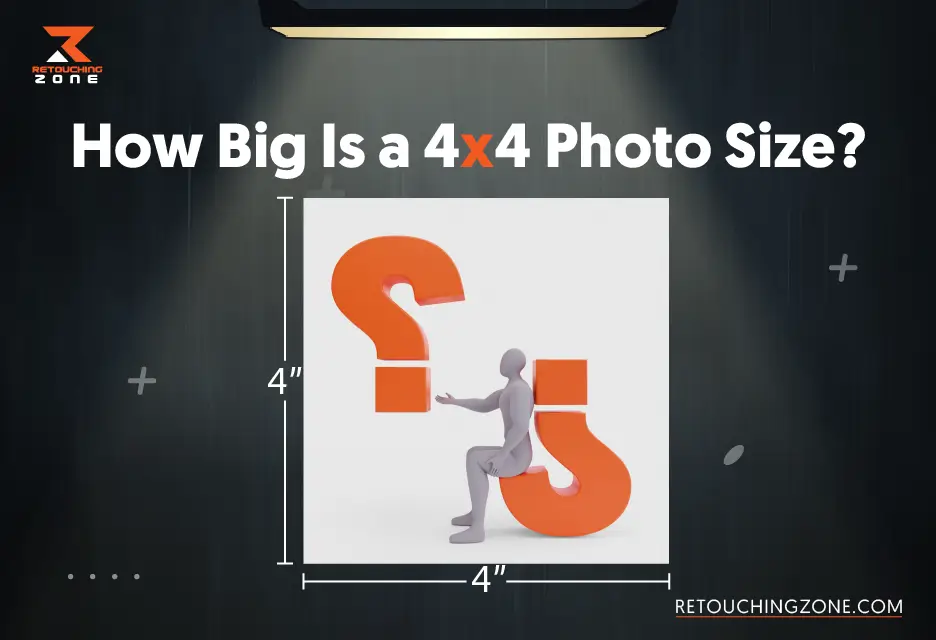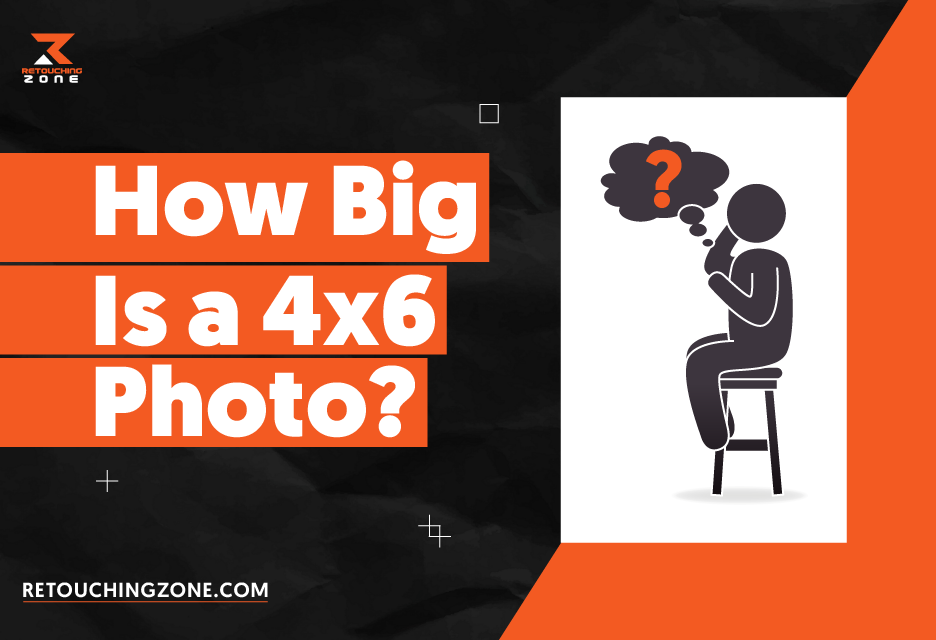Black and white photography is more emotive and timeless. It evokes a richer tonal composition and manipulation. Different types of jewelry, watches, fashion, tech gadgets, etc., are shown in black and white to resemble a sense of luxury and sophistication. It also creatively highlights the product’s core features and design. Adobe Photoshop is one of the best tools to turn your colorful product photos into black and white. In this article, we will share seven effective methods on how to turn an image black and white in Photoshop.
7 Simple Ways to Turn An Image Black And White In Photoshop
If you have not created any black and white images in Photoshop, it is common to feel confused. After in-depth research, we have finally come up with some simple methods to turn colorful images into black and white perfectly. Let’s learn about them one by one:
01. Greyscale Method
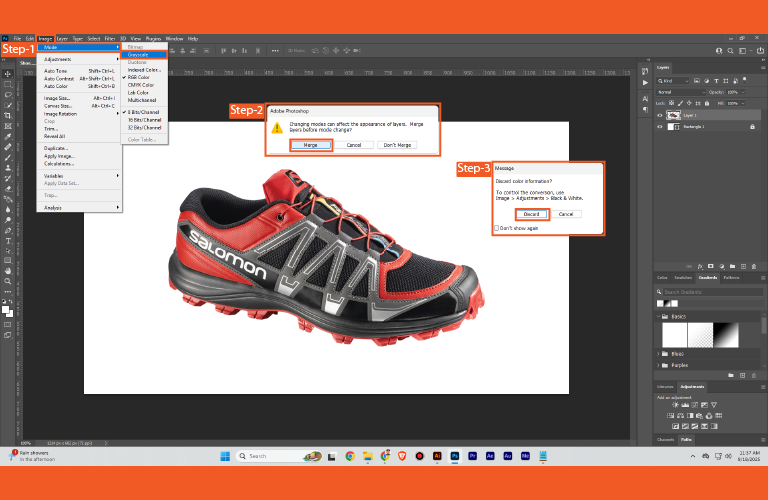
Looking for the fastest and simplest way to turn an image into black and white? Greyscale is the best choice.
- Import the photo into Photoshop to add black and white effects.
- Select Image> Mode> Grayscale.
- When a dialog box pops up, tap on the “Discard” option.
- Press “Ctrl/ Command +Shift+ S ” to save the Image.
The entire Image will change into black and white.
Pros: Super-fast and simple
Cons: Can’t control any of the photo elements
02. Desaturate Adjustment Method
You can use the desaturate adjustment to add black and white effects in Photoshop. The following are the steps:
- Import the photo into Photoshop to add black and white effects.
- Select Image> Adjustments> Desaturate.
- Or press “Shift + Ctrl/ Command + U” key to desaturate the photo.
- Press “Ctrl/ Command +Shift+ S ” to save the Image.
All the colors from the Image will be removed. Everything will be black and white.
Pros: Fast and simple
Cons: No control over the color adjustment
03. Black & White Adjustment Method
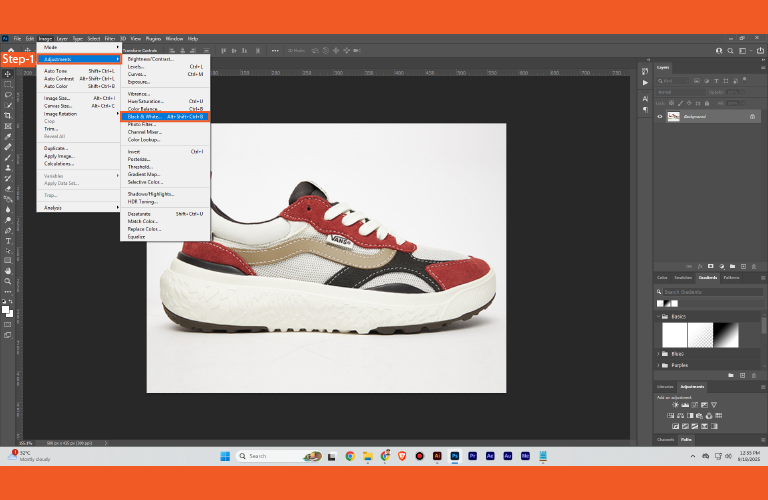
The black and white adjustment function is effective for changing colorful images into black and white. Here are the steps to follow:
- Import the photo into Photoshop that you want to edit.
- Select Image> Adjustments> Black & White.
- Or press “Alt + Shift + Ctrl/Command + B” key to change the Image to black and white.
- When a dialog box opens, move the sliders left or right to adjust the colors.
- Once you are done with the adjustments, tap on the “OK” option.
- Press “Ctrl/ Command +Shift+ S ” to save the Image.
The Image will change to black and white based on the settings you have chosen.
Pros: More control over the functions
Cons: Only available for Photoshop CS3 or any later version
04. Hue/Saturation Adjustment Method
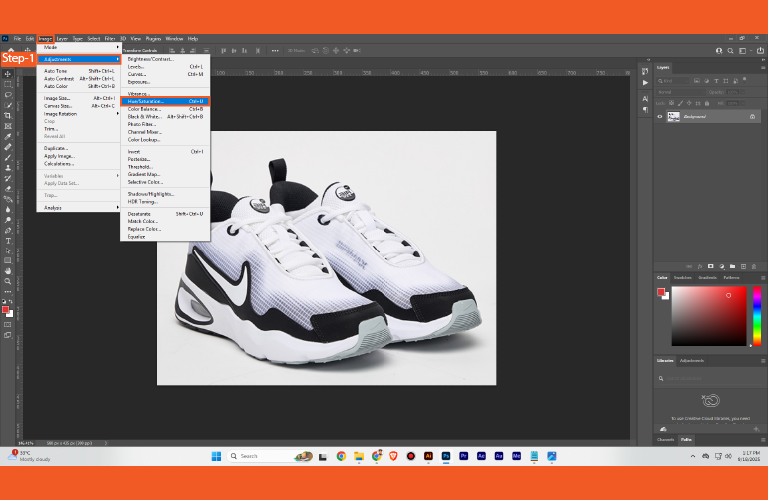
You can use the “Hue/Saturation” adjustment function in Photoshop to change the Image into black and white. The following are the steps:
- Keep the preset in Default. Adjust the sliders of Hue, Saturation, and Lightness, or add a value for each box based on your preference.
- Once you are done with the adjustments, tap on the “OK” option.
- Press “Ctrl/ Command +Shift+ S ” to save the Image.
The Image will change into a black and white version. Adjust the value carefully to achieve an actual black and white image.
Pros: Quick, non-destructive method
Cons: A bit less direct tonal control
05. Camera Raw Filter
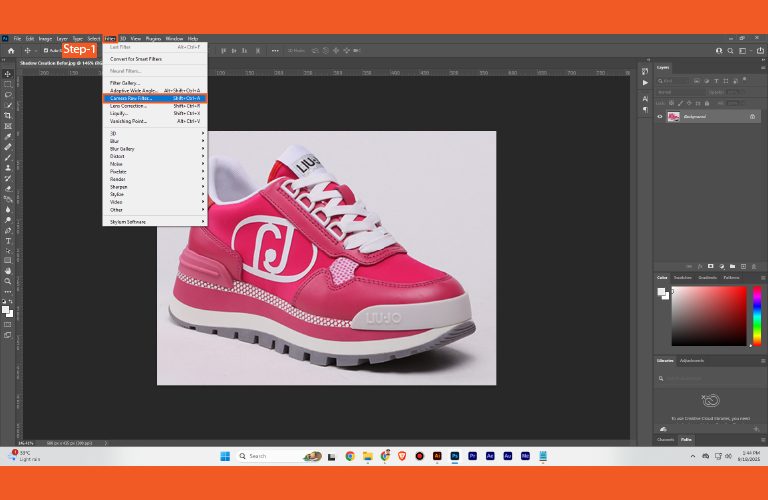
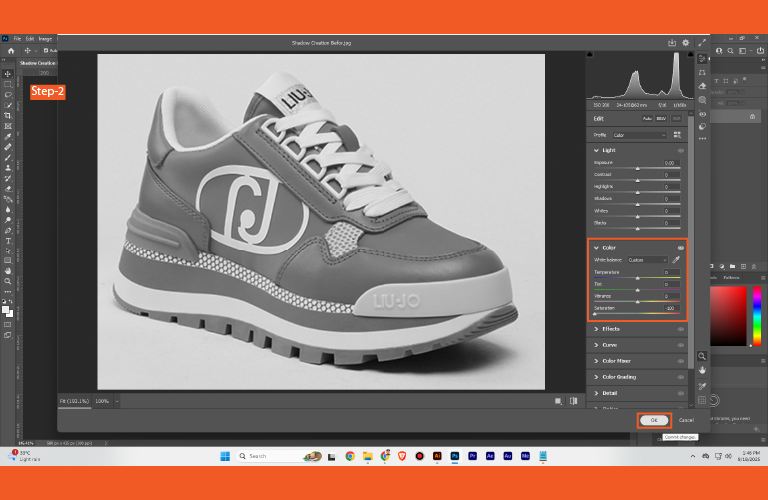
The Adobe Camera Raw filter is another effective tool to set an image into black and white. It offers more accurate B&W adjustments. Here are the steps to follow:
- Import the photo into Photoshop that you want to edit.
- Select Filter> Camera Raw Filter.
- Or press ” Shift+Ctrl/Command + A” key to change the Image to black and white.
- A big dialog box will open. Navigate to the color section from the right panel.
- Adjust the Temperature, Tint, Vibrance, and Saturation by moving the slider left or right.
- You can also adjust other settings based on what you want to achieve.
- Once you are done with the adjustments, tap on the “OK” option.
- Press “Ctrl/ Command +Shift+ S ” to save the Image.
This powerful tool will remove all the color from the Image and change it to completely black and white.
Pros: Highly powerful, offers price control
Cons: Can be complex for beginners
06. Gradient Map
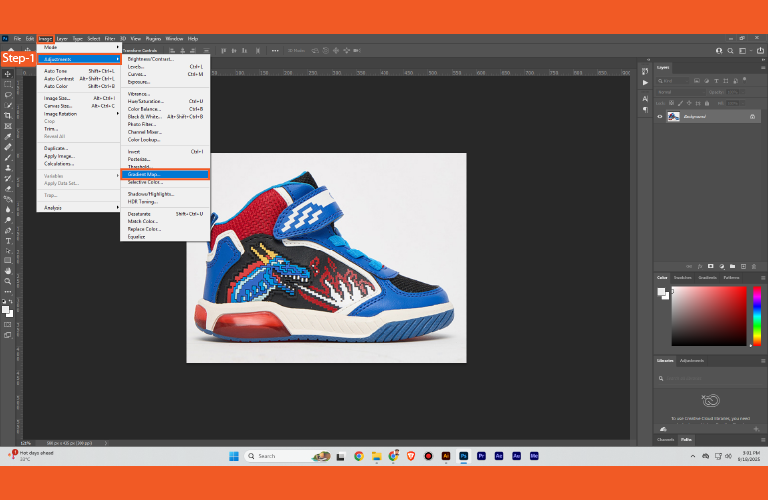
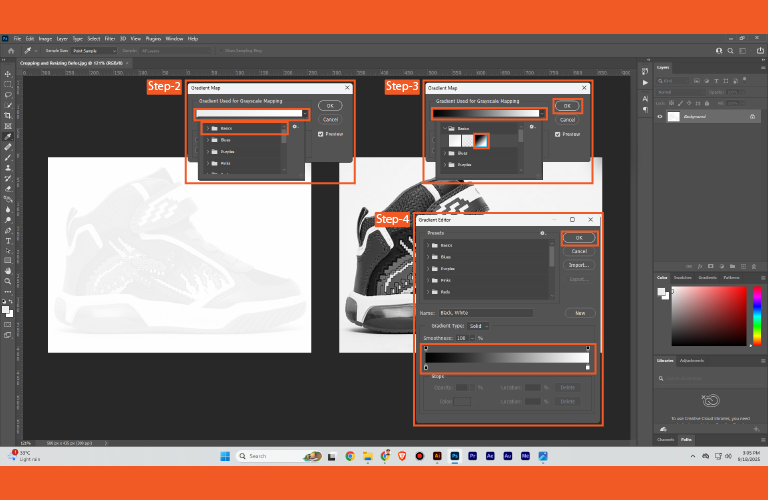
If you want to achieve a really nice black and white effect with faint colors being mixed in, the Gradient Map function in Adobe Photoshop is a perfect choice. The following are the steps:
- Import the photo into Photoshop to add black and white effects.
- Select Image> Adjustments> Gradient Map.
- When a dialog box pops up, move the black and white sliders left or right based on your preference.
- Click on the “OK” button once you are done with the editing.
- Press “Ctrl/ Command +Shift+ S ” to save the Image.
The Gradient Map tool in Adobe Photoshop is an excellent tool to create black and white images with high-contrast, dramatic effects.
Pros: Create unique and creative visuals
Cons: Can’t change the original color ranges directly
07. Channel Mixer
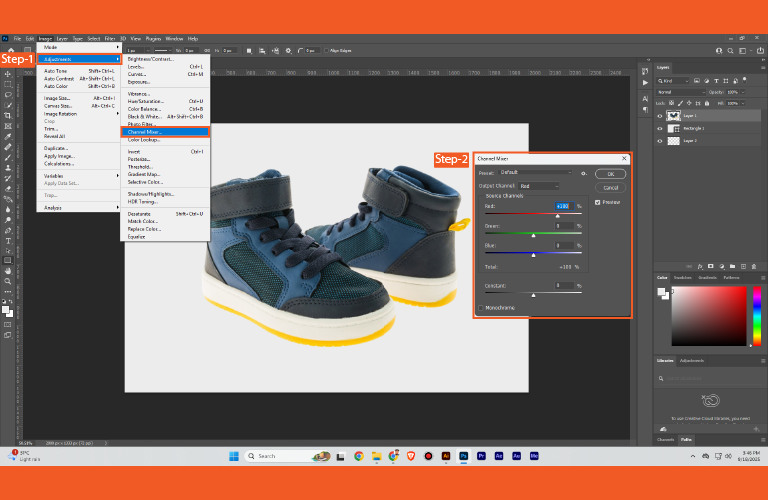
If you want an advanced white and black color adjustment, Channel Mixer is an excellent choice. It is more about desaturation and grayscale adjustment. With this tool, changing the color of different elements of your photos is simple. Let’s learn about how to do it:
- Import the photo into Photoshop that you want to edit.
- Select Image> Adjustments> Channel Mixer.
- When a dialog box pops up, navigate to the bottom area and tick the “Monochrome” option.
- Adjust the Red, Green, Blue, and Constant options based on your preference.
- You can also change the “Preset” option, which appears at the top of the dialog box.
- Click on the “OK” button once you are done with the editing.
When it comes to creating high contrast and impactful black and whites, Channel Mixer is one of the best choices. This cool trick is effective to improve your photos.
Pros: Customizable results and better control over the color channel
Cons: Must have a good understanding of various color channel profiles
FAQs
What are the benefits of turning an image into black and white?
If your images lack essential color, turning them into black and white can add contrast and details. It is helpful to highlight tones, textures, contrasts, and shadows.
Does turning images into black and white in Photoshop affect the image quality?
Absolutely not. The image quality and overall resolution remain the same. But your editing process may affect the result. If you want to retain the original data of the Image, use an adjustment layer.
How much time does it take to turn an image into black and white?
It will vary based on the method, skills, software, and image context.
Why use Adobe Photoshop to turn an image into black and white?
Adobe Photoshop is one of the best choices for turning images black and black. It gives you more control over the Image. You can retain the original data of the Image. \
Is it good to turn product photos into black and white?
Products like jewelry, watches, fashion, tech gadgets, etc., can be presented in black and white colors to resemble a sense of luxury and highlight core features.
Conclusion
Black and white photography is considered unique as it uplifts the visual and emotional experience of images. It differentiates the essential from the non-essential. Turning colorful images into black and white doesn’t need to be highly expert. Knowing the basics of Adobe Photoshop is enough for this task. We have already outlined how to turn an image black and white in Photoshop in seven simple ways. You can follow any method that appears convenient to you.