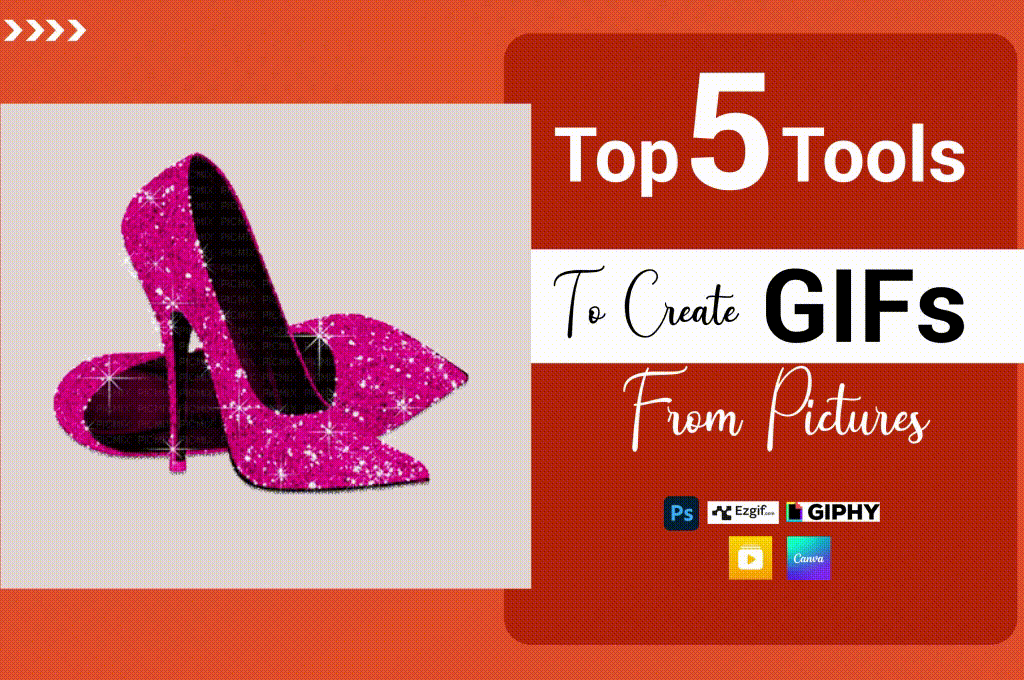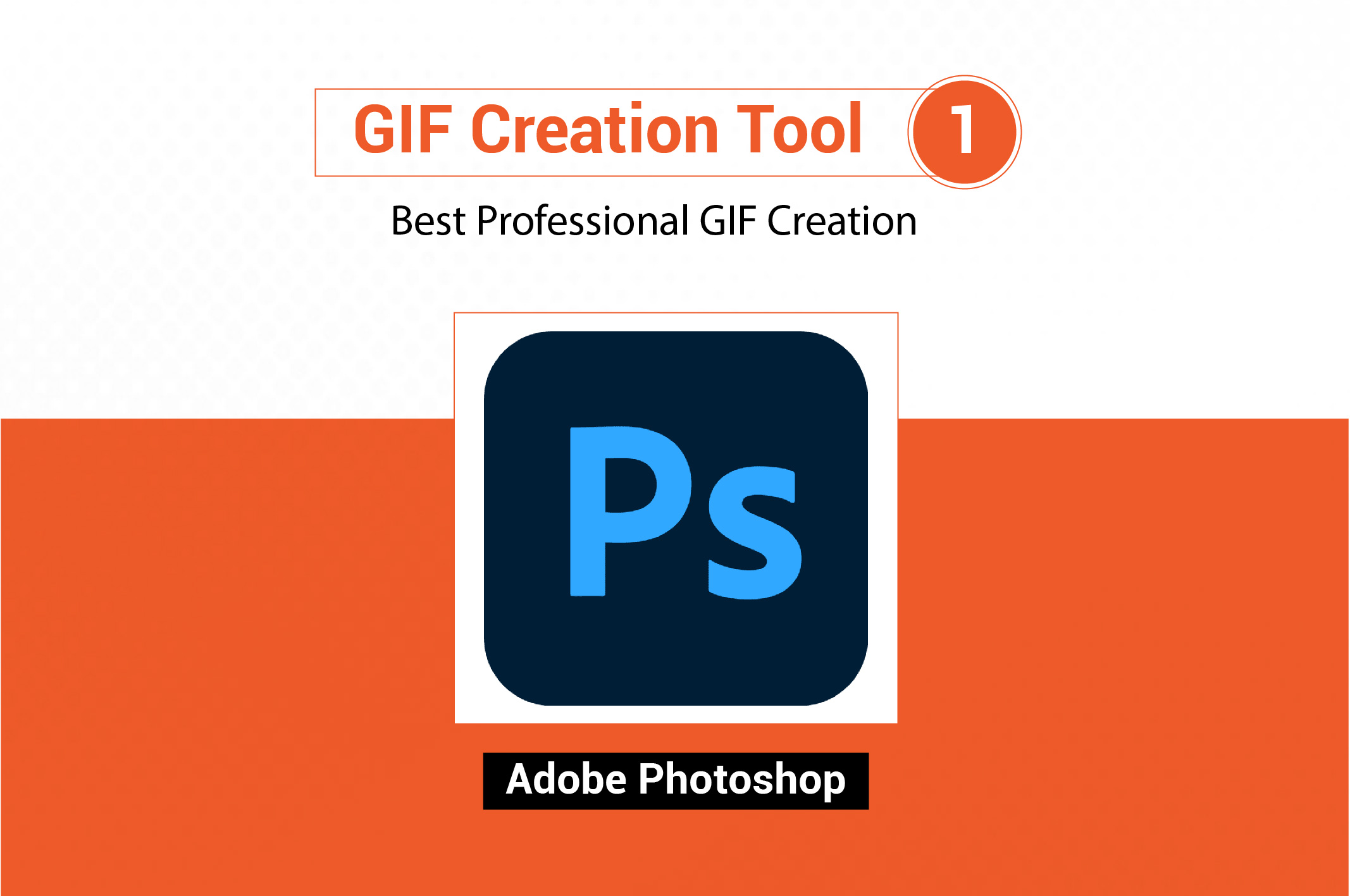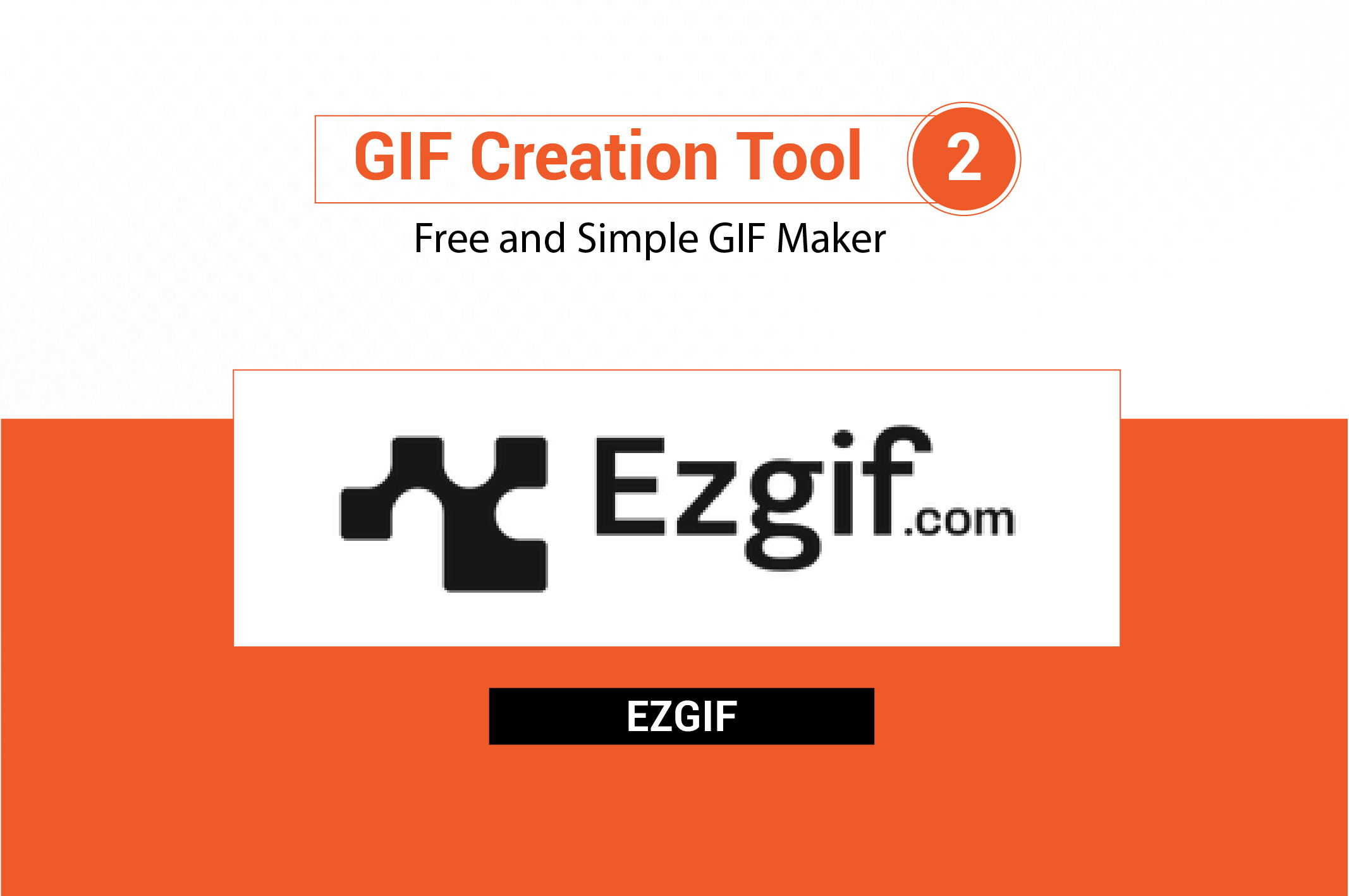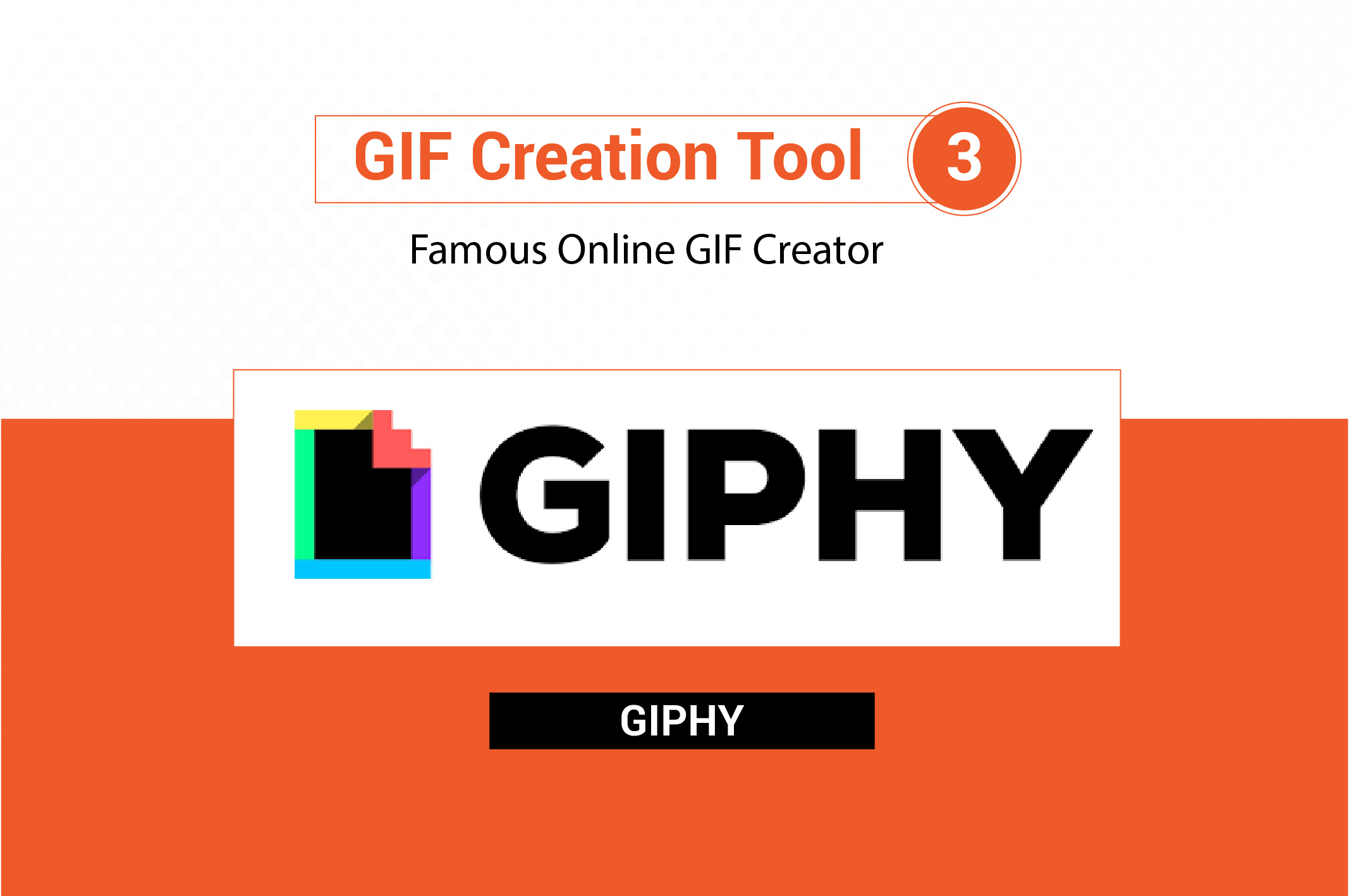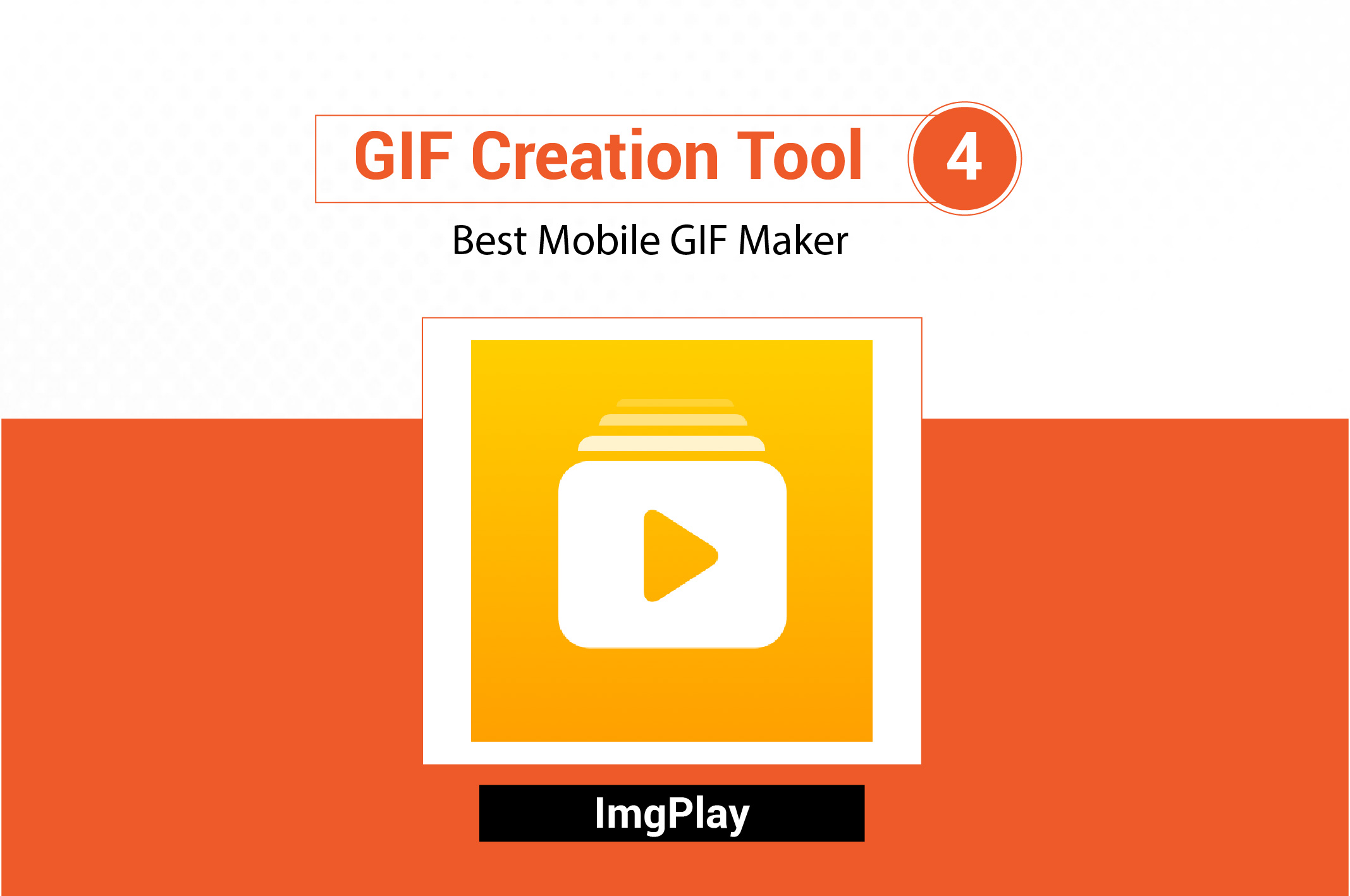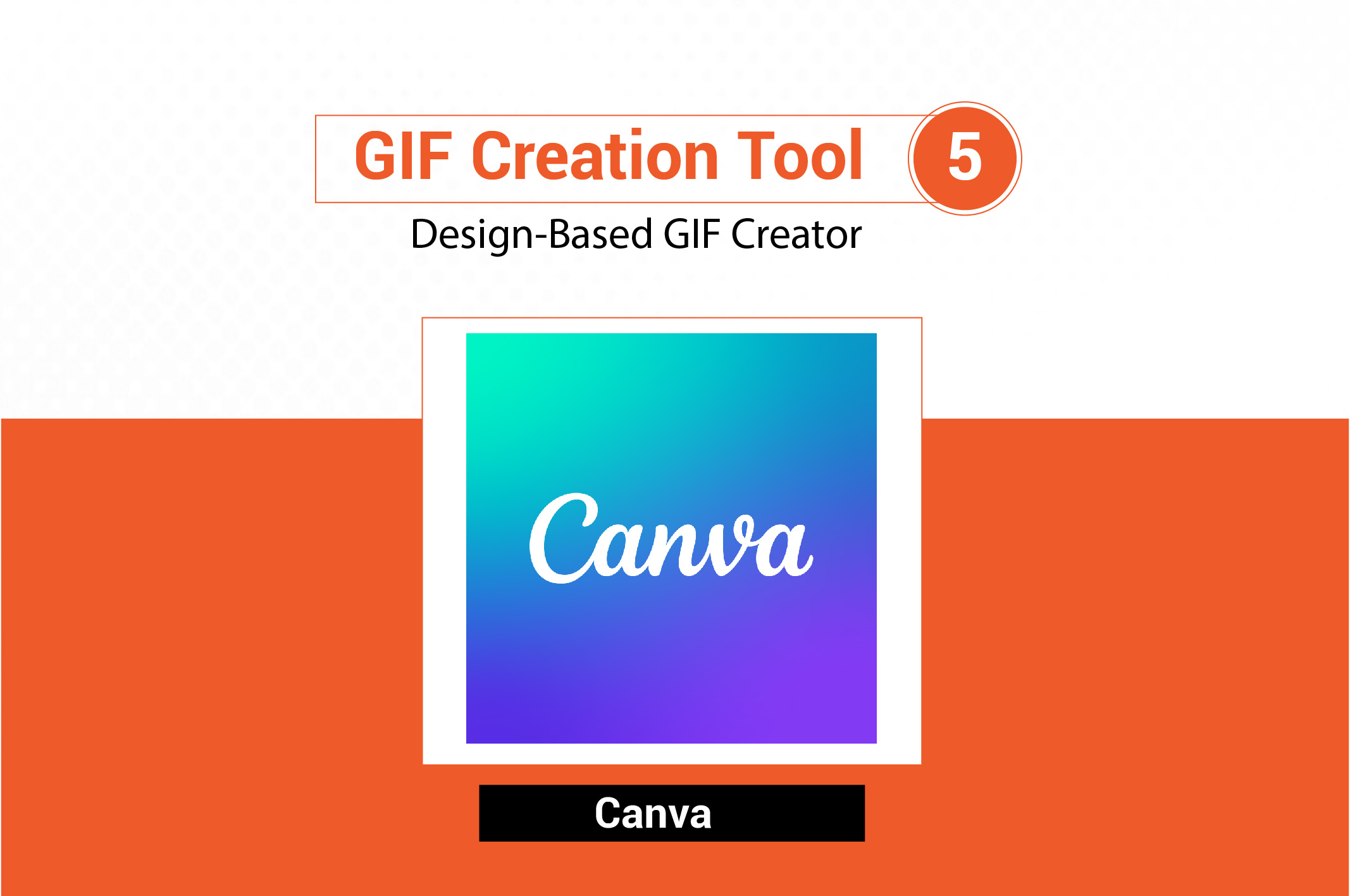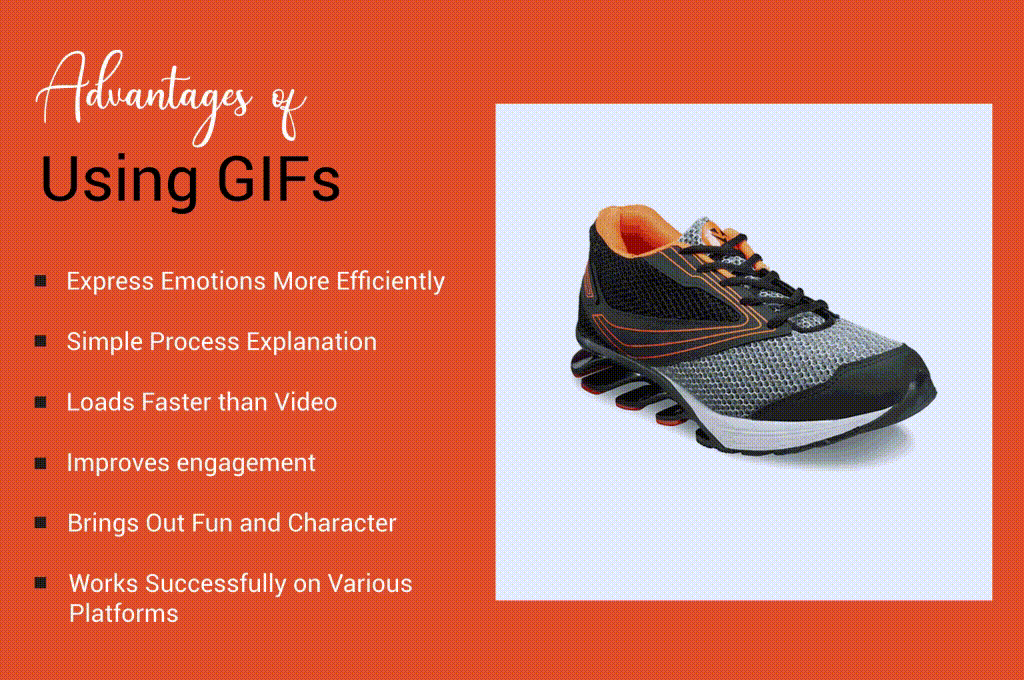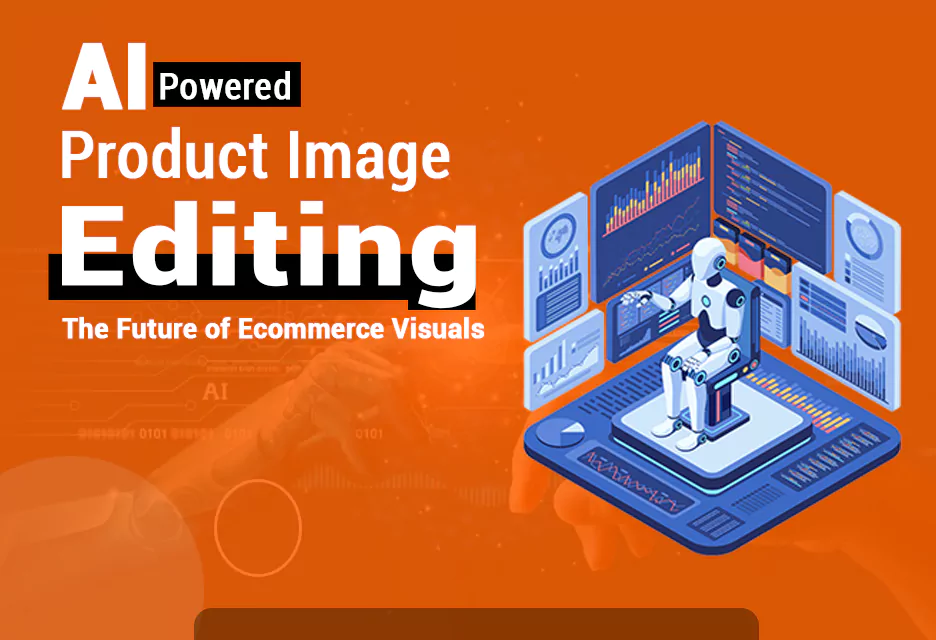GIFs are a great file format that can be used as an alternative to both image and video. They can present the message better on many occasions. There are many basic to advanced GIF-making tools available; each of these tools has its advantages. Let’s discover the top five best GIF creator from photos. We will learn how to use them in a few simple steps.
Best Professional GIF Creator from Photos – Photoshop
Adobe Photoshop is a pioneer in photo editing. It is perfect for image manipulation and has some features for animation as well.
Photoshop has a powerful feature for making GIFs. It allows you to control frame timing, transitions, and layers. Users can modify different aspects of the animation, which is not possible in most online GIF makers. You can create animated logos and promotional GIFs using Photoshop. This tool is best for professional designers and content creators who need full control over each design element.
How to Create a GIF from Images Using Photoshop
- First, you have to import your files into Photoshop. Navigate to File > Scripts > Load Files into Stack.
- Open the timeline panel by going to Window> Timeline and select “Create Frame Animation”.
- Convert layers into individual animation frames and adjust the duration for each frame.
- Use the play button to preview the animation and make the necessary adjustments.
- When you’re ready, navigate to File. Now, click on Export > Save for Web (Legacy) and select GIF format.
- Finally, before saving the file, select the file size and the looping options.
Benefits and Limitations of Photoshop
Advantages
👍Making GIFs of professional quality.
👍Absolute control over the layers, effects, and timing.
👍Many customization options.
Disadvantages
👎An Adobe subscription is needed.
👎Not a good choice for novice users.
👎Not suitable for easy and straightforward GIFs.
You may also like to read… A Complete Guide to Download Beta Photoshop AI Free in Adobe
Top Free and Simple GIF Maker – EZGIF
Overview of the Tool
EZGIF is a straightforward tool that is available on the web for free as a GIF creator from photos. This tool is not as difficult as Photoshop to operate. As it is a web-based tool, you can use it without installing the software on your devices. It supports various image formats. These features have made the tool one of the best options for beginners.
Guidelines for Making GIFs from Pictures Using EZGIF
- Open up the site EZGIF.com and click on ‘GIF Maker’.
- Click on “Choose Files” or drag and drop your image files.
- Set the frame duration and order in which you want the images to be displayed.
- Adjust the speed of the animation. Set frame order and looping options.
- To create the animation, click “Create GIF”.
- Now, you can download the animation as a GIF on your device.
Advantages and Disadvantages of EZGIF
Advantages:
👍The website is accessible for all and user-friendly.
👍Does not need software installation.
👍Supports a variety of image types with basic editing tools.
Disadvantages:
👎No advanced features available.
👎Restrictions on file size for larger GIFs.
👎Simple design, not suitable for advanced animations.
The Most Famous Online GIF Creator from Pictures– Giphy
Giphy is one of the most popular platforms for converting pictures into GIFs. It is a GIF search engine where you can find funny and popular GIFs on any topic. Giphy allows users to add text and other elements to the images. Giphy has more creative options, which are great for social media users and marketers.
Steps to Create a GIF from Photos Using Giphy
- Navigate to Giphy.com and click on “Create” on the upper section of the page.
- Upload any images or select from any existing media.
- Arrange the frames in order, set animation speed, filters, or even write text to be placed on the GIF.
- Preview the GIF and make any adjustments.
- Click on “Create GIF”. You can now either download or share it directly from Giphy.
Benefits & Drawbacks Of Using Giphy
Advantages
👍Free for all.
👍Ready-made stickers.
👍Social media content can be created easily and quickly.
Disadvantages
👎Must create an account to upload and save GIFs.
👎Does not have as many features as paid software.
👎Sharing GIFs directly from Giphy comes with watermarks.
You may also like to read… How to Outsource Product Photo Editing for E-commerce
Best Mobile GIF Creator from Images– ImgPlay
ImgPlay is a mobile application. You can use it for creating attractive GIFs using images. It is easy to use and does not require photo editing experience. It has a wide variety of filters and editing options. This tool is perfect for social media users and people who do not have a computer to create GIFs from photos.
Easy Steps to Create a GIF from Pictures Using ImgPlay
- Download ImgPlay and open it.
- Select your desired images, videos, or live photos from the gallery.
- Rearrange the frames and adjust the playback speed.
- Add text or stickers if you want.
- Preview the GIF and make final edits.
- Save and export the GIF directly to your phone or upload it to social media.
Pros and Cons of the Tool
Advantages
👍Convenient and mobile-friendly.
👍Takes very little time to create GIFs.
👍Supports burst shots and live photos.
Disadvantages
👎Some features are not free.
👎Does not have complete customization options like desktop applications.
👎Watermarked GIFs for free users.
Best Design-Based GIF Creator from Photos– Canva
Canva is an iconic online design tool for creating graphics and presentations. You can use it to make professional-looking GIFs utilizing its preset templates, animations, and sequences. Apart from using photos, you can create your own design and then use it to make GIFs. You can add text, animation, and create motion graphics without having advanced knowledge of animation. It is a preferred tool for users in marketing, branding, and other businesses for professional use.
Steps to Create a GIF with Canva
- Go to canva.com and log in.
- Choose a specific design or select a blank template to work on.
- Upload images or search for stock photos on Canva.
- Change the order, then apply animation or motion to them.
- Set the time in each frame, insert text, then play the GIF file to check how it works.
- Click “Share > Download” and select GIF format for downloading the file.
Advantages and Disadvantages
Advantages
👍Simple copy-paste interface.
👍Lots of stock images available.
👍Great for social media and marketing campaigns.
Disadvantages
👎Limited animations are available for free users.
👎Not suitable for advanced GIF animation.
👎 Free version offers minimal personalization options.
You may also like to read… Benefits of Product Advertising Photo Editing
GIF Making Best Practices
- Use high-resolution images: Make sure the resolution of the images is high enough for sharper output.
- Length of the file: The length of the GIF files should be within 2-6 seconds. It will make the file size shorter. A concise message is easier to understand as well.
- Compression: GIFs should have a faster loading time. Make sure the application you are using compresses the final file to make it lighter.
- Uniform Size: Use equally sized images and avoid too many animations to avoid cropping problems.
- Optimal Frame Rate: Maintain the frame rate between 10-15 fps. Otherwise, the file size will be larger, which will create loading problems.
- Color Restrictions: Try to use fewer colors in the color palette for faster speed on the web.
- Text Usage: Use short texts if necessary. Too much text will overcrowd the frame unnecessarily.
- Cyclic Playback: Choose the loop or playback cycle correctly. Make sure the video is replaying at least a few times after stopping.
- Animation Preview: Utilize the preview to monitor and adjust timing, alignment, and animation before exporting it.
- Adapt Tools to Your Skill Level: Choose the tool based on your skill level. If you are a beginner, use tools like EZGIF.
Advantages of Using GIFs
Captures Attention Immediately
GIFs are eye-catching and work best for websites and social media. You can use them for product demos. Due to the fast pace, they can grab quick attention from the viewers and increase engagement.
Express Emotions More Efficiently
GIFs work more effectively than images to create emotional attachment. They can be used for portraying mood or even facial expression. For example, you can use animated emojis or funny reactions with a marketing message, which can work better than a simple picture.
Simple Process Explanation
A series of actions and steps can be shown with GIFs in a simple way. Text or video explanation is not as effective as GIFs. They can be used for explaining app features or how to set up a product in a much easier method through looped animation.
Loads Faster than Video
GIFs are lightweight in file size. Therefore, they load faster than video. They will run on all devices and work on even poor networks. A series of 3 second GIFs on cooking hacks is more effective and faster than a long YouTube video on the same topic.
Improves engagement
In comparison to still content, GIFs get substantially more clicks, shares, and comments. Social networks prioritize engaging materials, such as GIFs, in their algorithms. For example, attaching a looping GIF to a tweet usually gets more engagement and overall visibility.
Brings Out Fun and Character
GIFs, like dancing cats, entertaining memes, and humor, make the content more friendly and interesting. This colorful content can change the mood of an email or chat, making them more enjoyable and unique.
Works Successfully on Various Platforms
Almost all platforms and devices, like websites, messengers, emails, and social media, accept GIFs. For example, a looping GIF demonstrating a product can be easily embedded into an email campaign as well as in an Instagram story. A full-length video is not compatible with all platforms.
FAQ
-
What is the easiest method of creating GIFs?
You can use EZGIF or Canva. To create a GIF using these tools, you need to simply upload images to export them into the desired file format.
-
Is there any online free tool to create GIFs from Pictures?
Yes, you can choose EZGIF, which is free and easy to use.
-
What is the best professional tool, GIF Creator from Photos?
Consider Photoshop, which has plenty of customization options.
-
Can I add stickers to GIFs?
Sure, you can add different elements such as text and stickers to make your GIF more interesting.
-
What is the ideal duration for a GIF?
2-6 seconds is the ideal duration for GIFs. Try to keep the file length limited for faster loading.
-
Can I play sound with GIFs?
No, audio is not allowed with GIFs. However, you can create short videos if you need sounds.
Conclusion
Creating GIFs from images is not that difficult. You can use different online and offline tools as a GIF creator from photos. Many of the tools allow just a drag-and-drop feature where you can use a few pictures to convert them into GIFs. Add different fun elements, effects, and texts to make your creation more attractive.